|
Kehhlyr
Hognose Admin
 
260 Posts |
 Posted - 18/07/2011 : 11:09:11 Posted - 18/07/2011 : 11:09:11



|
First off, I shall assume you have signed up for a photobucket account, if not you can do so here: www.photobucket.com
When you sign in you'll be greeted with a page like this:
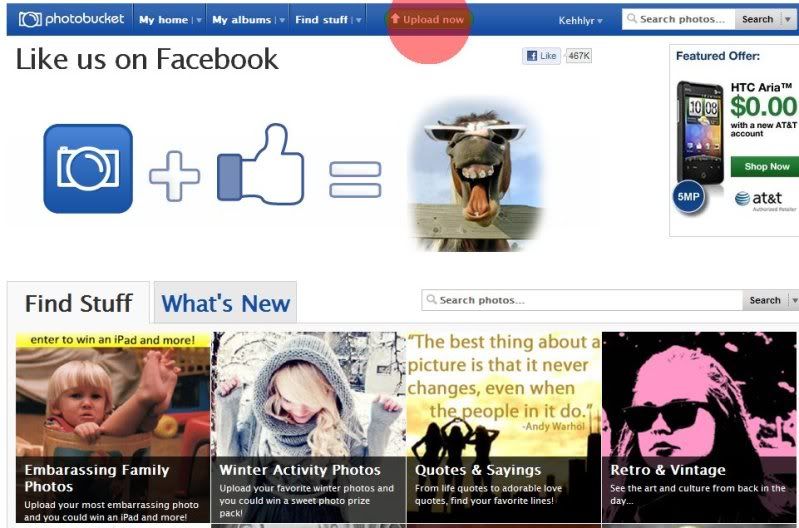
Click on the Upload now button, highlighted with the red blob at the top.
You will then get this appear:
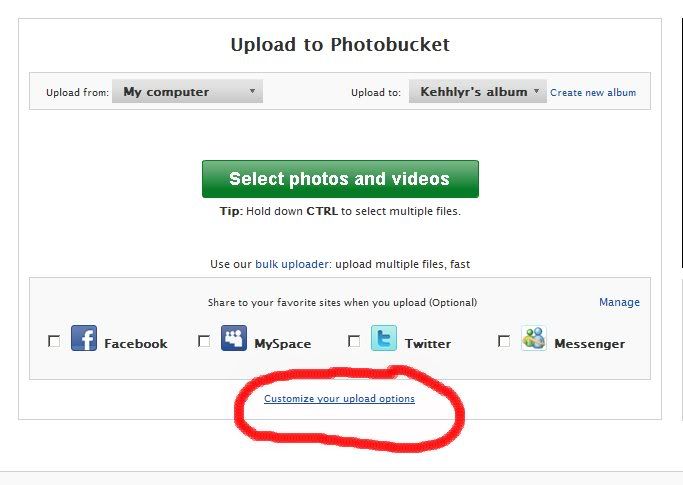
Before you go to upload, can you click the 'upload options' highlighted in red.
You'll then get this pop up:

If you can click the tab to restrict sizes to 800x600 then click save.
This will automatically resize any large images to a perfect forum friendly size for you.
Now click the 'Select photos and videos' button:
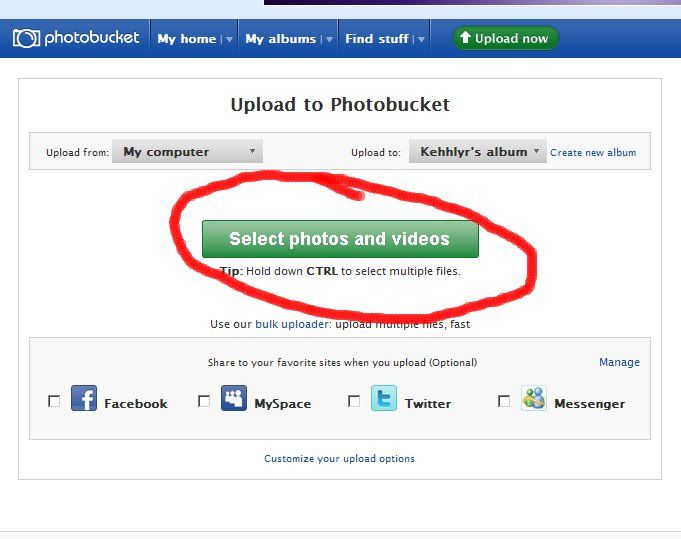
Then select the images you want to upload, nice hint in red:
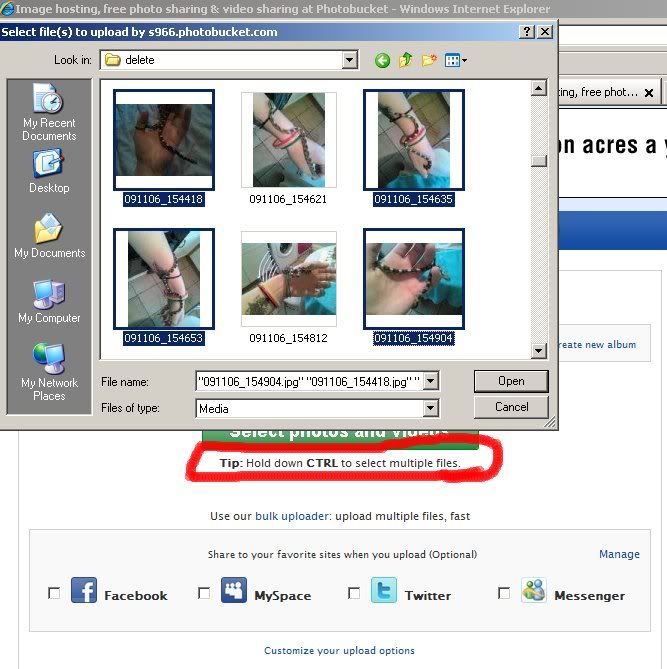
Once it's done you'll get greeted with this, just continue to album:
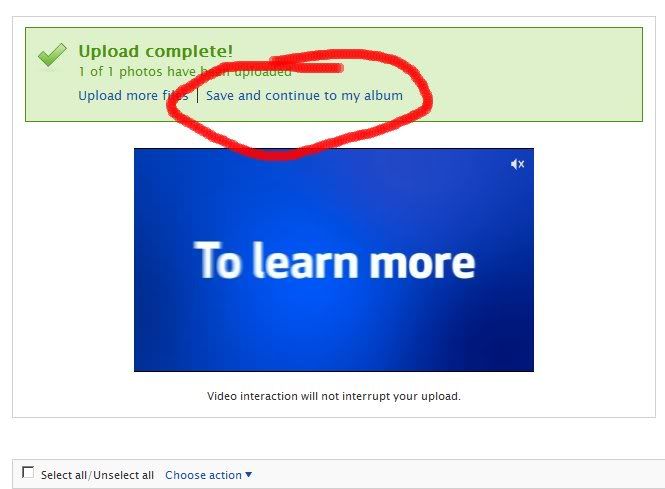
When you get to your album you'll see thumbnails (small pics) of the ones you uploaded, if you hover your mouse over the pic(s) you want you'll get a little menu appear, the one we're interested in is the [IMG] code, highlighted in red:
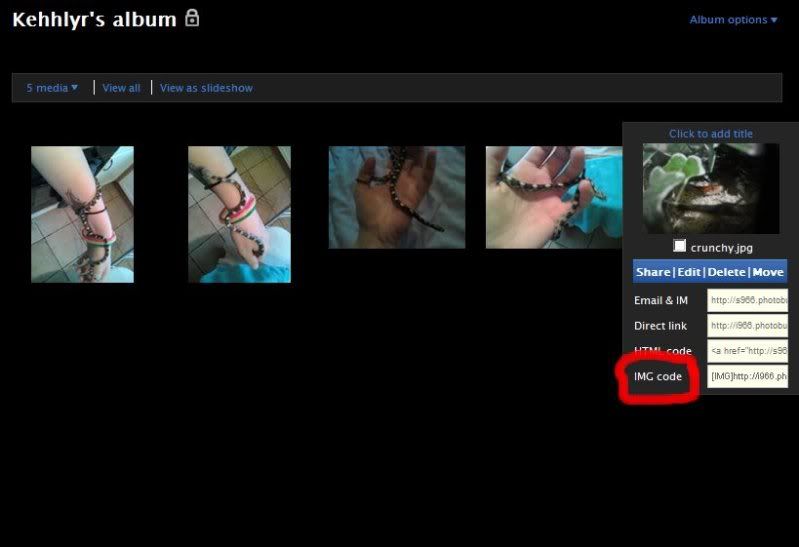
Once you click it, it'll change for a couple seconds into 'copied':

That's the [IMG] code copied, so all you'll need to do then is paste it into a forum thread/reply and your picture will be visible:
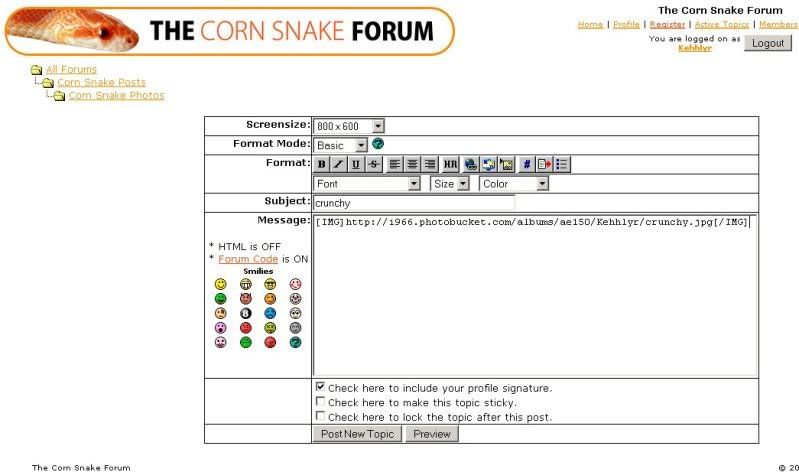
You can post multiple [IMG] tags into one post to have a few pics in one, just remember to seperate each code by a blank line.
Once you've done that, hit the 'Post New topic/reply' button and your pic will be visible:

Any problems, don't hesitate to ask. |
|

